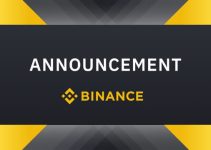Binance Extension Wallet v1.121.1 is released and verified on Firefox and Chrome.
Download link:
- https://addons.mozilla.org/en-US/firefox/addon/binance-chain/?utm_source=addons.mozilla.org&utm_medium=referral&utm_content=search
- https://chrome.google.com/webstore/detail/binance-chain-wallet/fhbohimaelbohpjbbldcngcnapndodjp
In the previous release v1.114.0, Binance Extension wallet has already supported HD accounts and support web3.js 1.2.8. v1.121.1 introduces more exciting new features.
Connect to Ledger Nano S Hardware Wallet
What you need:
- Ledger Nano S
- Up to date Chrome or Firefox installed
- Binance Extension wallet v1.21.1 installed
- Your first step is to plug your Ledger into your computer. Ensure it powers on and then input the pin you chose when setting up your ledger.
- Select and open the Ethereum Application
If you haven’t installed Ethereum Application, please read this guide
3. Enabling contract data for BEP20
The first item in the settings menu is “Contract Data”. Push down both buttons to select it.
Once you have set your ledger up like this the first time, you won’t have to do it again each time you want to use it with Binance Extension wallet.
4. Open Binance Chain Extension Wallet and choose “Hardware Wallet” in Settings. Then, click on “Connect”
5. Finally, you can see a new account with `LEDGER` tag
You are connected!
Sign Transaction with Ledger
1. Connect Ledger and open the Ethereum Application
2. Submit a transaction

3. Review and sign this transaction on Ledger
Interact with dApp
Have Connection Issues?

Need Support? Join Our Telegram Group
The Binance Extension Wallet Group is a place for Binance Chain& Binance Smart Chain users and developers to get started, seek out helpful resources, tap the community for troubleshooting help and flag bugs — but it’s also a great way to upvote existing product ideas, pitch your own or provide product feedback.